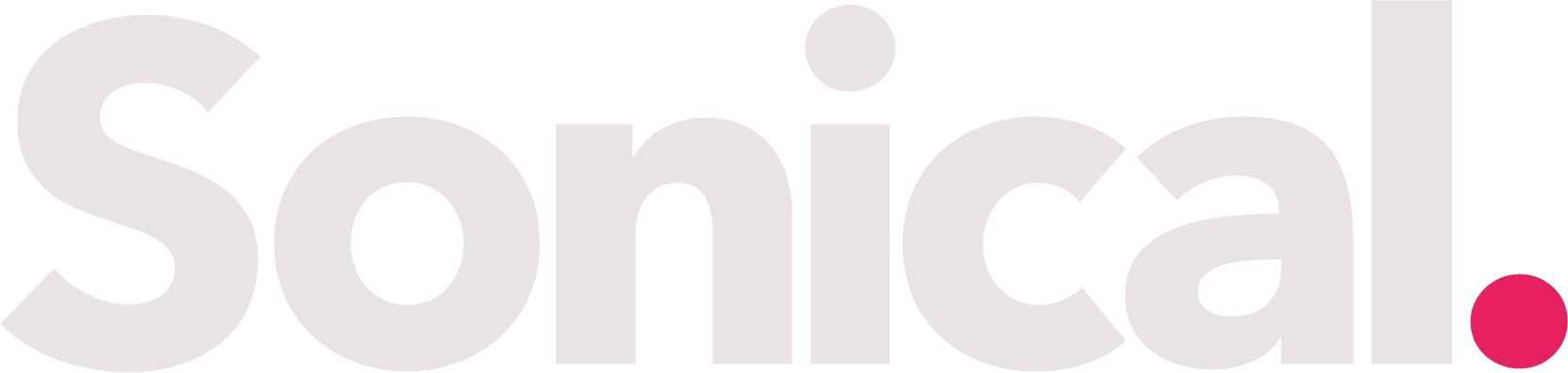Sorting
To easily sort the rows, simply click on the first row highlighted in red. Clicking once on any row will sort the column alphabetically, and a red arrow will indicate the selected column. If you click twice on a row, the column will be sorted in reverse alphabetical order, with the red arrow changing direction to reflect this change. In the case of date information, a double-click will reverse the chronological order. This intuitive interface makes organizing your data a breeze, allowing you to quickly arrange and access the information you need with just a few clicks, and easily switch between ascending and descending sorting.
Filtering
When it comes to filtering, you have three valuable options at your fingertips. Once you've chosen the filters that suit your needs, be sure to complete the process by clicking the "Apply" button located on the right. This final step ensures that your selections take effect.
Search
Certainly, let's make it more readable: In our search bar, you can use the asterisk (*) as a wildcard to broaden your search: - **Exact Matches:** Type your search term without an asterisk. For example, input "apple" to find exact matches for "apple." - **Partial Matches:** Add an asterisk. For instance, type "app*" to discover results like "apple," "application," and "appoint." This powerful feature lets you tailor your searches, simplifying the process of finding the information you need.
Exporting to Excel
To conveniently gather all your cases in one organized Excel file, simply click on the "Export" button. This action will seamlessly generate and download an Excel file containing all the essential case details. It's a quick and hassle-free way to access a comprehensive overview of your cases for further analysis, sharing, or documentation, making your workflow smoother and more efficient.
Make a case
Whenever you're ready to create a new case, it's as easy as clicking the "Create Case" button. This action will take you to a well-structured form where you can provide all the necessary details. Once you've filled in the required information, just click "Submit," and we'll be ready to start working on it!